We’re big fans of hacking the Windows Registry around here, and we’ve got one of the biggest collections of registry hacks you’ll find. Don’t believe us? Here’s a list of the top 50 registry hacks that we’ve covered.
It’s important to note that you should never hack the registry if you don’t know what you’re doing, because your computer will light on fire and some squirrels may be injured. Also, you should create a System Restore point before doing so. Otherwise, keep reading.
Prevent Windows Update from Forcibly Rebooting Your Computer
We’ve all been at our computer when the Windows Update dialog pops up and tells us to reboot our computer. I’ve become convinced that this dialog has been designed to detect when we are most busy and only prompt us at that moment.
There’s a couple of ways that we can disable this behavior, however. You’ll still get the prompt, but it won’t force you to shut down. Here’s how to do it.
Prevent Windows Update from Forcibly Rebooting Your Computer
How to Clean Up Your Messy Windows Context Menu

One of the most irritating things about Windows is the context menu clutter that you have to deal with once you install a bunch of applications. It seems like every application is fighting for a piece of your context menu, and it’s not like you even use half of them.
Today we’ll explain where these menu items are hiding in your registry, how to disable them the geeky way, and an easier cleanup method for non-geeks as well.
How to Clean Up Your Messy Windows Context Menu
Stop Windows Update from Hijacking the Sleep/Shutdown Button
As an avid user of the Sleep function on my laptop, I’ve been more than irritated with Windows 7 or Vista’s habit of changing the Sleep/Shutdown button into an “Install Updates and Shut Down” button whenever there are updates from Windows Update.
After the last time I accidentally clicked this stupid button when I just wanted to enter sleep mode, I decided to look for a solution.
Stop Windows Update from Hijacking the Sleep/Shutdown Button
Add “Take Ownership” to Explorer Right-Click Menu in Win 7 or Vista
Taking ownership of system files or folders in Windows 7 or Vista is not a simple task. Whether you use the GUI or the command line, it takes far too many steps.
Here’s a registry hack that adds an item to the menu that will let you take ownership of the files in a single step, so you can delete, move, or otherwise modify the file.
Add “Take Ownership” to Explorer Right-Click Menu in Win 7 or Vista
Disable Aero Shake in Windows 7
One of the interesting new features in Windows 7 is the way you can grab a window by the title bar and “shake” it back and forth to minimize everything else. It’s a fun feature, but just in case you want to disable it we’ve got the solution for you.
All you’ll have to do is apply a simple registry hack, and that
Disable Aero Shake in Windows 7
Add “Open with Notepad” to the Context Menu for All Files
The default method of opening unknown files forces you to go through a list of known applications and is generally a pain to deal with.
That’s why I like to have a context menu option for “Open with Notepad” so that I can quickly open up files without having to go through a lot of trouble.
Add “Open with Notepad” to the Context Menu for All Files
Disable All Notification Balloons in Windows 7 or Vista
If you find the popup notification balloons in the Windows system tray to be too annoying, you might be interested to know that you can completely disable them. This would be an extreme option, of course… typically you can just turn them off in any offending applications, but if you want to disable them across the board, this is the solution.
Disable All Notification Balloons in Windows 7 or Vista
Change the Registered Owner in Windows
If you’ve ever wondered how to change the name of the person that Windows is registered to, this is the quick tip for you. It’s not all that useful for most people, but it might come in handy if you got a computer from somebody else.
To show off the new changes, just type winver.exe into the start menu search box to see the About Windows box.
Quick Tip: Change the Registered Owner in Windows
Kill Windows with the Blue Screen of Death in 3 Keystrokes
Have you ever wanted to show off your keyboard ninja skills by taking down Windows with just a couple of keystrokes? All you have to do is add one registry key, and then you can impress your friends… or use it to convince people to switch to Linux.
This isn’t a bug, it’s a “feature” in Windows that is designed to let users trigger a crash dump for testing purposes. Note: this one doesn’t work in Windows 7 anymore. Also, it clearly doesn’t make Windows better, but we included it because it’s lots of fun.
Keyboard Ninja: Kill Windows with the Blue Screen of Death in 3 Keystrokes
How to Add Any Application to the Windows Desktop Right-Click Menu
If you want really quick access to launch a frequently used application without putting extra icons on your desktop, you can add that application to the context menu for the desktop with a simple registry hack. Here’s how to do it.
For today’s lesson we’ll show you how to add Notepad to the menu, but you could add any applications you want instead.
How to Add Any Application to the Windows Desktop Right-Click Menu
How to Add Google Documents to the Windows Explorer “New” Menu
We’ve already shown you how to create shortcuts to create new Google Docs easily, but what if you want total Windows integration? Here’s how to add them to the Windows Explorer “New” menu for easier access.
This should work for all versions of Windows, and you can modify it to work with Google Apps for your Domain as well. Keep reading for the full instructions.
How to Add Google Documents to the Windows Explorer “New” Menu
How to Add Registry Editor to Control Panel

It’s always struck me as odd that system tweakers use the registry editor all the time to fix annoyances in Windows, but nobody has created a tweak to add the registry editor to the control panel… until now.
I’ve created a registry hack to add the registry editor as another option in the Control Panel in any version of Windows.
How to Add Registry Editor to Control Panel
Remove “Shortcut” Text From New Shortcuts in Windows 7 or Vista

A source of annoyance for many Windows users is the ” – Shortcut” text that is added to the name of newly created shortcuts, and every time you have to manually edit the shortcut and remove that text. Wouldn’t it be great if there was a registry hack for this?
Most long-time geeks will remember that there was a hack for Windows XP, and probably already know that the same hack works in Windows 7 or Vista as well.
Remove “Shortcut” Text From New Shortcuts in Windows 7 or Vista
Disable Win+X Shortcut Keys on Windows 7 or Vista
Windows 7 and Vista have all the same Windows+X shortcut keys as other versions of Windows, such as Win+E for explorer and Win+D for the desktop, but adds in all of the Win+<num> keys to launch the shortcuts in the Vista Quick Launch menu (or switch to apps in Windows 7), as well as Win+X for mobility center, etc.
But what if you want to disable all these extra keys?
Disable Win+X Shortcut Keys on Windows 7 or Vista
Stupid Geek Tricks: Enable the Secret “How-To Geek” Mode in Windows 7
We haven’t told anybody before, but Windows has a hidden “How-To Geek Mode” that you can enable which gives you access to every Control Panel tool on a single page—and we’ve documented the secret method for you here.
NOTE: Do not use this on Vista or XP: things will break.
Stupid Geek Tricks: Enable the Secret “How-To Geek” Mode in Windows 7
Disable Windows Mobility Center in Windows 7 or Vista
Windows Mobility Center is a fairly useful tool for those of us using Windows 7 or Vista on a laptop computer, but might not be for everybody, especially since it takes over the Win+X keyboard shortcut.
If you would rather disable Windows Mobility Center, all it takes is a single registry tweak.
Disable Windows Mobility Center in Windows 7 or Vista
Hide Drives from Your Computer in Windows 7 or Vista

If you’ve got drives in My Computer that you never access, such as a USB Flash drive that you are using solely for ReadyBoost, a floppy drive, or a network drive only used for a particular piece of software, then you might want to simply hide the drive from your computer.
This tip will only hide the drive from being displayed, applications and the command prompt will still have access to it, and you can still manually browse to the folder if you type in the path.
Hide Drives from Your Computer in Windows 7 or Vista
How to Put a Real Libraries Icon On Your Windows 7 Desktop

We’re big fans of hidden registry hacks around here, so when our friend Justin showed how to put a real, working Libraries icon on the desktop, we figured it would make a perfect article for for a few extra geek points.
Yeah, you can always create a shortcut icon for anything on the desktop, but this one is the actual icon without the shortcut overlay. Plus it’s a geeky hidden trick—what’s not to like?
How to Put a Real Libraries Icon On Your Windows 7 Desktop
How to Restore Previous Versions of the Registry in Windows 7

If you want to manually restore a specific section of the registry from a previous System Restore snapshot, or access some specific keys from an older version of the registry, you can do so by getting access to those files and then exporting sections from them. Here’s how to do it in Windows 7 or Vista.
How to Restore Previous Versions of the Registry in Windows 7
Remove or Hide Unwanted Items From the Control Panel in Windows 7
Have you ever opened the Control Panel in Windows 7 and thought there is no reason to have some of the icons listed? Today we take a look at how to remove unwanted or unneeded items from Control Panel in Windows 7.
For some items you won’t be able to easily delete the CPL file if it’s a Windows system file or in use. You could use a program like Unlocker, but we can tweak the Registry to hide items in Control Panel.
Remove or Hide Unwanted Items From the Control Panel in Windows 7
Make the Taskbar Buttons Switch to the Last Active Window in Windows 7
The new Windows 7 taskbar’s Aero Peek feature, with the live thumbnails of every window, is awesome… but sometimes you just want to be able to click the taskbar button and have the last open window show up instead. Here’s a quick hack to make it work better.
Make the Taskbar Buttons Switch to the Last Active Window in Windows 7
Make Aero Peek Display Instantly (or Disable it) in Windows 7

Aero Peek is one of the more useful new features in Windows 7… just move your mouse to the taskbar for half a second, and everything else hides so you can see the desktop or application window. But why does it take half a second?
There’s a simple little registry hack that will change the amount of time between hovering your mouse over the show desktop button in the lower right-hand corner, and the Aero Peek display showing up. The same thing should work for when you hover over an application window on the taskbar.
Make Aero Peek Display Instantly (or Disable it) in Windows 7
Why Doesn’t Disk Cleanup Delete Everything from the Temp Folder?
After you’ve used Disk Cleanup, you probably expect every temporary file to be completely deleted, but that’s not actually the case. Files are only deleted if they are older than 7 days old, but you can tweak that number to something else.
Why Doesn’t Disk Cleanup Delete Everything from the Temp Folder?
Remove “Troubleshoot Compatibility” from the Windows Context Menu

Reader Jeevus wrote in asking how to remove the “Troubleshoot Compatibility” item from the Windows context menu whenever you right-click on an application—naturally, we were happy to explain how to do it, and share with the rest of you.
You’ll want to note that we’re not necessarily recommending that you remove this item, since it could be useful if you’re having compatibility issues with an application, but we’re fans of showing how to do something—also, we just like tinkering in the registry.
Remove “Troubleshoot Compatibility” from the Windows Context Menu
Show the Classic “All Programs” Menu in the Start Menu in Windows 7
There are a lot of new users to Windows 7 who are not happy with the new Start Menu and wish they could revert to the Classic menu. Here is how to at least get back the Classic “All Programs” Menu.
While it’s not quite the same as the good old XP days, if you’re looking to get the All Programs Menu back, this Registry hack will do the trick without installing 3rd party software.
Show the Classic “All Programs” Menu in the Start Menu in Windows 7
How To Add Recycle Bin to “My Computer” in Windows 7 or Vista
Have you ever wanted to add the Recycle Bin to your My Computer screen? Yeah, it’s probably not the most common request, but here’s how to do it anyway with a simple registry hack.
To make this tweak, we’ll be doing a quick registry hack, but there’s a downloadable version provided as well.
How To Add Recycle Bin to “My Computer” in Windows 7 or Vista
Remove Gadgets and Screen Resolution on Windows 7 Desktop Context Menu

One of the first things you might notice in Windows 7 is the addition of the new Gadgets and Screen Resolution items to the context menu. The only problem is that you might not really want them there—so we’ll explain how to get rid of them.
No clue what we’re talking about? If you are using Windows 7 and you right-click on the desktop, you’ll see a bunch of new items at the bottom:
Remove Gadgets and Screen Resolution on Windows 7 Desktop Context Menu
Stupid Geek Tricks: Enable More Fonts for the Windows Command Prompt

Have you ever noticed that there are only two fonts to choose from in the Command prompt properties window? What you might not know is that you can use a simple registry hack to enable alternate fonts, including a very readable font that comes with Windows 7, Vista, or Office 2007.
But that’s not all… you can enable a number of fixed width fonts if you really want to. We’ll cover how this works, as well as one of my favorite “interesting” fonts for the command prompt.
Stupid Geek Tricks: Enable More Fonts for the Windows Command Prompt
Remove ATI Catalyst Control Center from the Desktop Right-Click Menu
Have you ever wondered how to remove the “Catalyst(TM) Control Center” item from the desktop context menu? Here’s the simple registry hack to remove it.
Remove ATI Catalyst Control Center from the Desktop Right-Click Menu
Remove NVIDIA Control Panel from Desktop Right-Click Menu
Have you ever wondered how to remove the “NVIDIA Control Panel” item from the desktop context menu? If so, you probably didn’t realize that it’s trivially easy to remove.
Remove NVIDIA Control Panel from Desktop Right-Click Menu
Make “Command Prompt Here” Always Display for Folders in Windows

We’ve previously explained how you can open a command prompt by holding down the Shift key and right-clicking on a folder or the desktop… but how do you make that item show up without having to hold down the shift key?
There’s a simple registry hack you can do that will enable “Open Command Window Here” item without holding down the shift key:
Make “Command Prompt Here” Always Display for Folders in Windows
Add Encrypt / Decrypt Options to Windows 7 / Vista Right-Click Menu

If you use the built-in file encryption in Windows 7 or Vista, you might be interested in adding an option to the right-click menu to more easily encrypt and decrypt your files, rather than having to use the file properties dialog.
Adding this to the menu couldn’t be simpler – there’s only a single registry key to add.
Add Encrypt / Decrypt Options to Windows 7 / Vista Right-Click Menu
Customize the Default Screensavers in Windows 7 and Vista
Windows 7 and Vista include a nice set of backgrounds, but unfortunately most of them aren’t configurable by default. Thanks to a free app and some registry changes, however, you can make the default screensavers uniquely yours!
You can customize the Bubbles, Ribbons, and Mystify screensaver to enable hidden options with this registry hack.
Customize the Default Screensavers in Windows 7 and Vista
Skip the Annoying “Use the Web service to find the correct program” Dialog

If you’ve used Windows for any length of time, you’ve likely tried to open a file with an unknown extension. Instead of getting a list of programs to open the file with, you get an annoying dialog asking you to use a web service to find a program. So how do we change this?
You can use a registry hack to force Windows to skip this dialog altogether, and give you a list of applications to use to open the file instead, just as if you had selected the second option.
Skip the Annoying “Use the Web service to find the correct program” Dialog
Disable Caps Lock Key in Windows 7 or Vista

The caps lock key is one of those remnants of another age of computers, back when people used to shout at each other more often. Since it’s not entirely useful anymore we’ll learn how to disable it. If you aren’t interested in the explanation you can skip to the bottom for the registry files.
Windows doesn’t have a default setting to allow for disabling the key, so what we have to do is re-map the key to something non-existent so as to completely disable it.
Disable Caps Lock Key in Windows 7 or Vista
Add Defragment to the Right-Click Menu for a Drive
We’ve received lots of requests to add Defrag to the right-click menu for a drive, so we created a simple registry hack that can be easily added that does just that.
After manually applying or downloading the hack, you’ll have a new item on the right-click menu for your drives…
Add Defragment to the Right-Click Menu for a Drive
Add Control Panel to the Desktop Right-Click Menu in Vista
A couple of days ago I noticed a thread on our forum asking how to add Control Panel to the desktop context menu, so I decided to write up the solution for everybody, since it seems like a really useful hack.
There’s a manual registry hack that you can apply if you’d like, or you can download the reghack version and apply it easily.
Add Control Panel to the Desktop Right-Click Menu in Vista
Use Verbose Boot Messages to Troubleshoot Windows Startup Problems

If you’ve ever had problems with your PC starting up or shutting down slowly, there’s lots of different troubleshooting techniques that you can use—today we’ll talk about how to enable verbose messages.
Enabling these verbose messages is not going to magically solve your problems, of course—the point is to use this to identify a problem, which you can then solve through other means, generally by uninstalling a problem application or upgrading a faulty driver.
Use Verbose Boot Messages to Troubleshoot Windows Startup Problems
How to Enable or Disable TortoiseSVN Menus Easily
If you’re a programmer that uses TortoiseSVN to manage your Subversion source control project, you might wonder how to easily disable the menu items without completely uninstalling. Here’s a quick way to do it.
The general idea is that we’ll remove the Windows Explorer context menu items from the registry with one script, and then add the registry entries back with another script.
How to Enable or Disable TortoiseSVN Menus Easily
How to Add Control Panel to “My Computer” in Windows 7 or Vista
Back in the Windows XP days, you could easily add Control Panel to My Computer with a simple checkbox in the folder view settings. Windows 7 and Vista don’t make this quite as easy, but there’s still a way to get it back.
To make this tweak, we’ll be doing a quick registry hack, but there’s a downloadable version provided as well.
How to Add Control Panel to “My Computer” in Windows 7 or Vista
Increase the Speed of the Aero Taskbar Thumbnails in Windows 7
By default you may notice that there is a slight delay when hovering your mouse over a Taskbar Thumbnail. Here is a neat registry hack that will allow you to speed it up.
Once you apply the hack, you’ll notice when you hover your mouse over a thumbnail of an open app on the Taskbar the preview pops up instantly with no delay.
Increase the Speed of the Aero Taskbar Thumbnails in Windows 7
Remove Programs from the Open With Menu in Explorer
Would you like to clean up the Open with menu in Windows Explorer? Here’s how you can remove program entries you don’t want in this menu on any version of Windows.
This simple trick can help you keep your Open with menu tidy, and only show the programs you want in the list.
Remove Programs from the Open With Menu in Explorer
Add “Run as Administrator” to Any File Type in Windows 7 or Vista
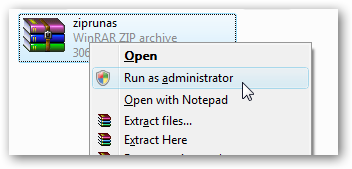
Have you ever tried to unzip a file to the Program Files directory in Windows 7 or Vista? You’ll get all sorts of permission denied errors, and generally be unsuccessful. So how do we open up the zipfile as an administrator? For that matter, how do you open any file as administrator?
There’s a simple registry tweak that will let us specify the action to run as administrator for a file type. Unfortunately you’ll have to make the tweak manually, but we’ll walk you through it.
Add “Run as Administrator” to Any File Type in Windows 7 or Vista
Create a Context Menu Item to Copy a Text File To the Clipboard in Windows 7 / Vista / XP

If you are the type of person that likes to keep a lot of information stored in text-format files on your drive, you’ve probably encountered a scenario where you want to copy that information to the clipboard… so you open the file in notepad, select all, then copy to the clipboard. What if you could do it with a simple context menu item instead?
Using a little registry hacking and the clip.exe utility built into Windows 7 and Vista, we can do just that, and we can even hide it behind the Shift + Right-Click menu so that it won’t waste space on the menu unless you hold down the shift key.
Create a Context Menu Item to Copy a Text File To the Clipboard in Windows 7 / Vista / XP
Disable the “Send To” Folder on the Windows Explorer Context Menu
After writing the article about adding Notepad to the context menu I noticed all the comments from users that prefer to use a shortcut in the Send To menu, which got me thinking… I wonder if you can disable the Send To folder?
Of course you can easily disable it… naturally it’s a registry hack, so standard disclaimers apply.
Disable the “Send To” Folder on the Windows Explorer Context Menu
Remove “Map Network Drive” Menu Item from Windows Vista or XP
If you have never used the “Map Network Drive” dialog box, do you ever wonder how to get rid of it? Personally I only map drives from the command line so I never use it either… so I’m thankful there’s a registry hack that can remove the menu items.
If you are unfamiliar with what I’m talking about, just right-click on the Computer icon and you’ll see it.
Remove “Map Network Drive” Menu Item from Windows Vista or XP
Enable or Disable Task Manager

Some time ago I received an email from a reader curious why their Task Manager option was grayed out on the taskbar right-click menu. After a bit of research his problem was solved, and now I’m sharing the solution with everybody.
There is a registry key that will disable Task Manager, although it’s not always clear how or why it was set to disable. In many cases the problem is related to spyware, so you should also scan your computer. Here’s how to enable or disable it.
How to Clean Up Your Messy Internet Explorer Context Menu

Is your Internet Explorer context menu completely out of control? Is it so long that it actually runs off the screen? Here’s how to quickly take a few steps to get rid of all that ridiculous clutter without installing Google Chrome instead.
Sometimes you can remove the items just by using the Manage Add-ons screen, but other add-ons embed themselves a lot deeper, and you’ll need to use a registry hack to get rid of them. Here’s how to do that.
How to Clean Up Your Messy Internet Explorer Context Menu
How to Restore the Real Internet Explorer Desktop Icon in Windows 7

Remember how previous versions of Windows had an Internet Explorer icon on the desktop, and you could right-click it to quickly access the Internet Options screen? It’s completely gone in Windows 7, but a geeky hack can bring it back.
Microsoft removed this feature to comply with all those murky legal battles they’ve had, and their alternate suggestion is to create a standard shortcut to iexplore.exe on the Desktop, but it’s not the same thing. We’ve got a registry hack to bring it back.
How to Restore the Real Internet Explorer Desktop Icon in Windows 7
Enable or Disable Displaying a Message During the Boot Process
If you’ve ever had a corporate laptop, there’s a good chance that you’ve seen a message before you login that talks about the corporate policies and all of that stuff.
Here’s how to enable or disable that login message using a registry hack.
Display a Text Message During Bootup of Windows 7
That was a lot of registry hacks… guessing nobody will even read far enough to see this line.
DANCING NEBULA

When the gods dance...
Sunday, May 22, 2011
The 50 Best Registry Hacks that Make Windows Better
via howtogeek.com
Subscribe to:
Post Comments (Atom)



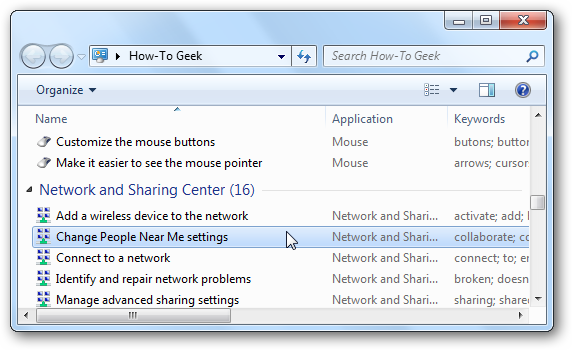



No comments:
Post a Comment